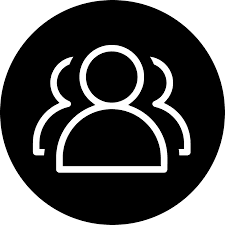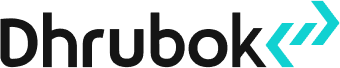Restricting access to your web application using basic authentication in Nginx is an effective way to secure your resources. This comprehensive guide provides step-by-step instructions on how to implement basic auth by installing the htpasswd utility, generating a password file, and configuring Nginx to authenticate users. After testing the configuration, you will learn how to restrict access to specific areas of your website, define realms for authentication, and reload Nginx. This guide is particularly useful for administrators looking to add a layer of security without the need for complex authentication mechanisms.
1. Install htpasswd utility
The htpasswd command is part of the Apache HTTP server utilities, which you may need to install if it's not already available.
- On Debian/Ubuntu:
sudo apt-get install apache2-utils
- On CentOS/RHEL:
sudo yum install httpd-tools
2. Create the password file
Use the htpasswd command to create a file that will store the username and password for authentication.
sudo htpasswd -c /etc/nginx/.htpasswd
- Replace <username> with your desired username.
- You will be prompted to set a password.
If you want to add more users, run:
sudo htpasswd /etc/nginx/.htpasswd
3. Configure Nginx to use basic authentication
Edit your Nginx configuration file to protect a specific location with basic authentication.
Example configuration:
server {
listen 80;
server_name example.com;
location / {
auth_basic "Restricted Area";
auth_basic_user_file /etc/nginx/.htpasswd;
# Other configurations (proxy, root, etc.)
}
}- auth_basic "Restricted Area"; defines the realm (a message shown to the user in the browser).
- auth_basic_user_file /etc/nginx/.htpasswd; tells Nginx where the password file is located.
4. Test and reload Nginx
Test your Nginx configuration for syntax errors:
sudo nginx -t
If everything is fine, reload Nginx:
sudo systemctl reload nginx
Now, when users access the protected location (e.g., your website), they will be prompted for the username and password.